The Dual-axis Turntable is a great scanning aid, but only if you use it correctly. This guide will go over the best way to use it and the common mistakes made when using the turntable.
Tilting Small Objects
Depending on the shape and size of your small object, sometimes one rotation isn’t enough to capture every surface. But rather than tilting the Dual-axis Turntable to capture the missing surfaces.
In the first picture, we see the optimal way to use the MINI and Dual-axis Turntable to capture maximum detail. The turntable and scanner are tilted towards each other to decrease the distance between the object and the scanner.
The problem in the second picture is that the turntable is tilted away from the scanner, increasing the distance between the object and the 3D scanner, thus lowering detail. Also, if scanning an item that requires markers, the scanner would no longer be able to track the Markers on the turntable as it can’t see them.
The third picture demonstrates that for small objects, it’s better to adjust the object’s position and use the Dual-axis Turntable horizontally to capture any missing surfaces from the first rotation.

How to Scan Larger Objects
It can be tricky to get large, heavy objects to remain in place if you tilt them on the Dual-axis Turntable. So rather than trying to hold them in place with glue-tac or double-sided sticky tape, the solution is simple, tilt the scanner and not the turntable. Use the Dual-axis Turntable in manual mode and set it to rotate continuously as you move the scanner steadily around the object.
If scanning with the MINI, which has a low field of view, you’ll need to move it slowly up as you scan to capture the whole object. Also, slowly moving the MINI helps it to keep better track of the object, reducing the likelihood of lost tracking occurring.

Scanning Thin Objects
It’s better not to have a thin object rotating for most of the scan, as you’ll likely capture the same surface multiple times, lowering the quality of the scan. Instead, start from the top of the thin object, scan your way down to the base, rotate the turntable 180° in the app, and do the same for the other side.

How to Use the Dual-axis Turntable Android App
The Android companion app is pretty straightforward to use, as long as you remember to connect to the Dual-axis Turntable’s Bluetooth through the app rather than your device’s Bluetooth settings. In the app, you can manually adjust the turntable’s angle and speed as needed.

And that’s all there is to it, so keep these simple tips in mind when using the Dual-axis Turntable, and you’ll be getting brilliant scans with its help in no time.

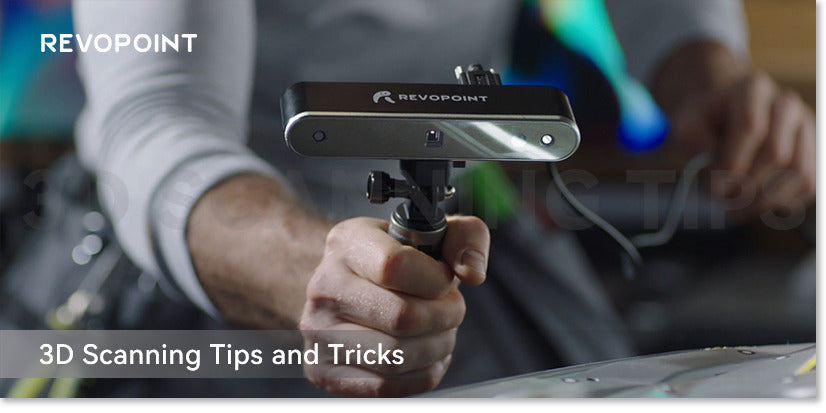

Leave a comment
This site is protected by hCaptcha and the hCaptcha Privacy Policy and Terms of Service apply.