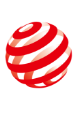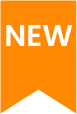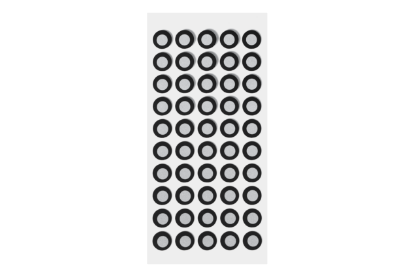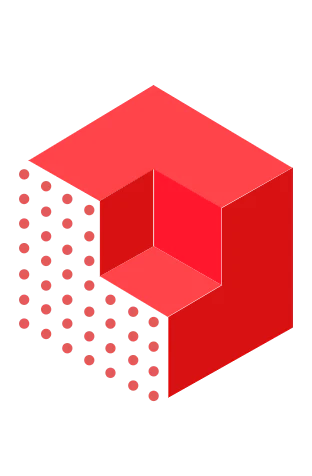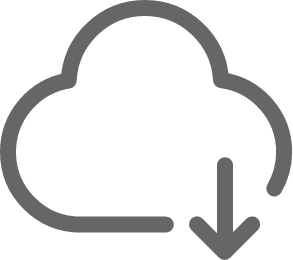RANGE 2 3D Scanner
Broader Vision, Boundless Creation
Single-frame Precision
Up to 0.1 mm
Working Distance
400 mm ~ 1300 mm
Scanning Speed
Up to 16 fps
Single Capture Area at Furthest Distance
860 × 1380 mm at 1300 mm
Software
Video
FAQ
Scanning Scenarios. The RANGE 2 is designed for professionals who want to scan large objects such as furniture, people, and vehicles, creating vivid color models.
The POP 3 is designed for professionals who want to scan medium-sized objects, such as engine parts or vases.
The MINI is designed for professionals who want to scan smaller objects such as jewelry, miniature figurines, or hardware components, providing precise detail-capturing capabilities.
The INSPIRE is for hobbyists, 3D printing enthusiasts, and makers who want to scan medium-sized objects.
RANGE 2’s IMU is a 9-axis IMU with a gyroscope, accelerometer, and magnetometer that all work together to help RANGE 2 understand its location as you move the scanner around an object. This, in turn, helps RANGE 2 provide smoother frame stitching as well as helps eliminate any faulty frames captured caused by shaking or moving too fast.
Magic Mat is a 50 cm x 50 cm black mat with highly reflective marker points across its surface that is designed to make scanning featureless objects much easier by removing the need to place marker points on the item.
In Revo Scan 5’s Home Screen, click the settings icon next to RANGE 2’s name. Then click on the “Start Calibration” button to start the process. Follow the on-screen instructions to recalibrate your RANGE 2.
No, the RANGE 2’s algorithms and internal chip do most of the processing.
Minimum specs: Intel i5, 8GB RAM.
Recommended specs: Intel i7, 16GB RAM or better.
No discrete GPU like an Nvidia or AMD graphics card is needed to use RANGE 2.
RANGE 2 uses class 1 infrared structured light, dual depth cameras, and advanced algorithms to output detailed 3D models.
Yes, the RANGE 2 is entirely eye and skin-safe as it uses class 1 infrared light.
Yes, the RANGE 2 comes with Revo Scan for free. It is compatible with iOS, macOS, Android, and Windows devices. In Revo Scan, you can perform scans and post-processing.
Revo Scan can export your models in PLY, OBJ, and STL for compatibility with most 3D modeling, slicer, and CAD software.
Yes, the scanned models can be output in STL format, which is compatible with most slicer software.
No, RANGE 2 is only compatible with the Revo Scan software, which you can download from our website or your device’s app store. However, the models generated by the scan are compatible with nearly all third-party 3D modeling software.
No, RANGE 2 does not need to be connected to an internet-capable network to work.
You can send the projects on your phone to a PC. Ensure your phone and PC are connected to the same Wi-Fi network. Don’t minimize the app or turn off your phone’s screen during the file transfer, or the transfer will fail.
Marker points are stuck on or around objects without geometric features so the MIRACO can track what it is scanning. When using Marker points, ensure that there are 5 marker points always in the frame when scanning. For Near-mode, place them in irregular patterns with around a 3 - 5 cm gap between them. For Far-mode, place them with a 5 cm gap between them.
● Import from Phone via Verification Code
1. Click the Import From Phone button.
2. Open Revo Scan V5.0 or above on your phone and find the project you want to share.
3. Tap the Share icon.
4. Enter the code shown on your PC to your smartphone.
5. Start file transferring.
● Import from Phone via QR Code
1. Click the Import From Phone button.
2. Click the QR Code icon.
3. Open Revo Scan V5.0 or above on your phone, and find the project you want to share.
4. Tap the Share icon.
5. Scan the QR code on your PC.
6. Start file transferring.
Marker points are stuck on or around objects without geometric features, so the RANGE 2 can track what it is scanning. When using marker points, place them in irregular patterns with around 6 - 10 cm between the markers across the object you’re scanning, and ensure that there are 5 marker points always in the frame when scanning.
● Large Turntable Specifications:
Power Output: 24V/3A
Dimensions: (H) 100mm X (D) 502mm
Speed: 35 - 90 Seconds per Rotation
Max Load: 200kg
Product Gross Weight: 7kg
Control Method: Via Remote Controller / App Over Bluetooth
Rotation Control: Direction, Speed, and Start/Pause
Noise: ≤55 (DB)
Main Materials: ABS+PC
● What’s in the Box?
1. Large Turntable
2. Remote Controller
3. Power Cable
4. Multi-region Adapter (Supports US/EU/AU/GB plug types)
No, repeated scanning makes your model worse. One scan close to the object will result in the best accuracy.
Like most 3D scanners, highly reflective, transparent, or dark objects can only be effectively scanned using 3D scanning spray to coat the object’s surface.
No, the RANGE 2 is used indoors only.
RANGE 2 has a minimum scan volume of 50 mm x 50 mm x 50 mm.
Yes, but advanced scanning skills and post-processing are needed. Keep in mind that the smaller the object and its details, the less RANGE 2 will be able to detect, as it’s optimized for large object scanning.
Contact Us
We’re Here to Help
Speak to an Revopoint expert now. Whether by phone, chat, or email, we’re ready to help you with all of your product questions and issues.