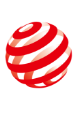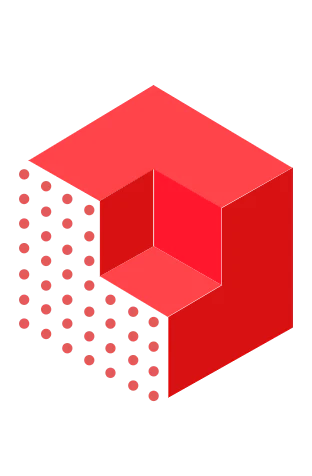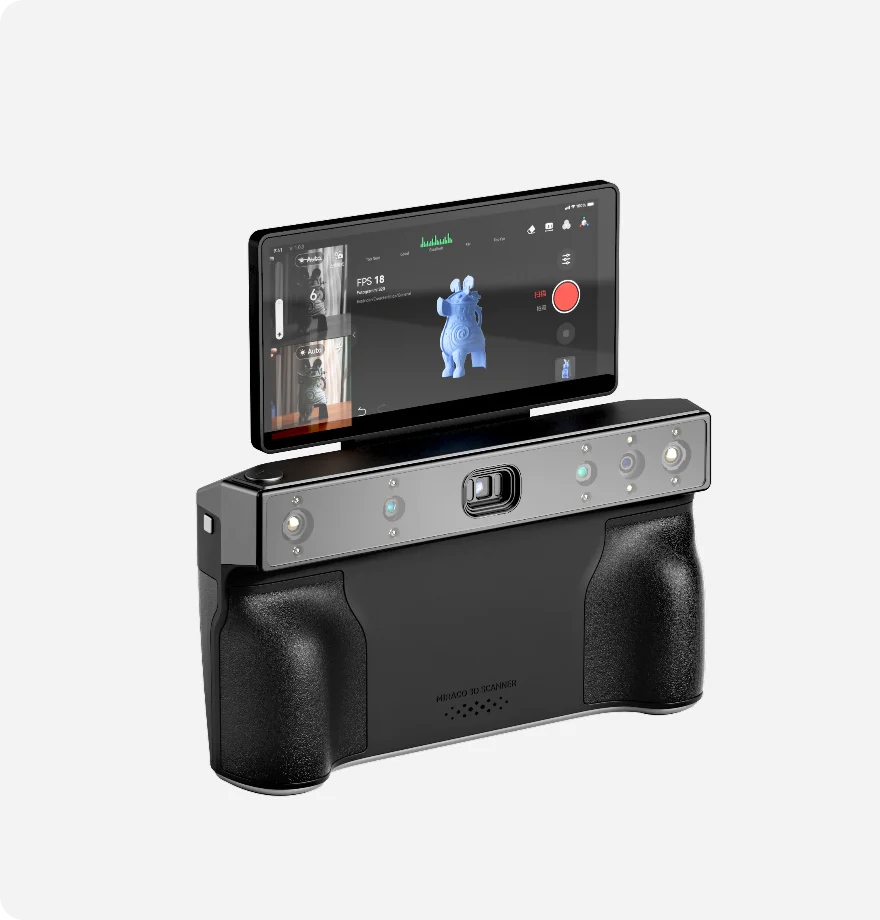
MIRACO 3D SCANNER
Small to Large Objects All-in-one Scanning
Single-frame Precision
Up to 0.02 mm
Two Capture Modes
Single-shot & Continuous
Scanning Speed
Up to 15 fps
Stunning Color Capture
48 Megapixel RGB Camera
Software
Video
FAQ
Yes, besides the amount of RAM, MIRACO Pro (32GB RAM) comes with Near-mode and Far-mode calibration boards, and black sheet while MIRACO (16GB) only has the Near-mode calibration board. If you plan to scan particularly large objects like a car, getting the 32 GB RAM model is recommended, as it's better equipped to deal with the higher number of frames such a scan would generate.
For none-color scans:
MIRACO 16GB: Up to 5,000 for a standard accuracy with fusing
MIRACO 32GB: Up to 10,000 for a standard accuracy with fusing
For color scans: 10% less than above.
MIRACO is a standalone scanner, so you don’t need a computer. But if you need to export your scans for further editing in Revo Scan on a PC, you still don’t need a powerful PC.
Minimum specs: Intel i5, 8 GB RAM.
Recommended specs: Intel i7, 16 GB RAM.
No discrete GPU like an Nvidia or AMD graphics card is needed to use MIRACO.
When setting the scan up the scan, you can toggle between both sets of Depth Cameras depending on what you want to scan. During a scan, you pause the scan and switch modes to capture small details or easily capture a larger area of an object.
MIRACO has a high-polymer lithium battery designed to last at least five years. And if anything goes wrong with your battery, it'll be covered by the 2-year warranty. Outside the warranty period, we'll also provide a battery replacement service.
MIRACO can do almost the same things as the MINI, POP Series, and RANGE 3D scanners. However, the MINI is slightly better at capturing fine details than MIRACO as its fused point distance is up to 0.02mm while MIRACO's is up to 0.05mm. And the RANGE and POP series are compact, lighter, cheaper, and still great 3D scanning solutions if you only need to scan one particular object size.
Revo Scan can export your models in PLY, OBJ, STL, ASC, 3MF, GLTF and FBX for compatibility with most 3D modeling, slicer, and CAD software.
The 10,000 mAh Power Bank offers up to 2.5 hours of extra scanning time when connected to MIRACO.
No, because other apps running in the background would impact MIRACO’s ability to operate as intended.
Yes, the scanned models can be output in STL format, which is compatible with most slicer software.
No, MIRACO does not need to be connected to an internet-capable network to work. However, it will need to be connected to the internet for software updates.
Scans made with MIRACO can easily be transferred to Windows and macOS devices that have Revo Scan installed. You can download Revo Scan for free here: https://www.revopoint3d.com/pages/support-download
Yes, pause the scan, tap the Near/Far mode switching button, and continue your scan once the modes have been changed. This is particularly useful if you're scanning a large object that has some detailed areas. i.e. you. can use Far-mode to capture the object's overall shape quickly, then swap to Near-mode and get closer to the object to capture the fine details.
Yes, MIRACO can be used to scan cars or boats. Feel free to explore showcases from our beta testers: https://forum.revopoint3d.com/t/johnathan-beta-showcases-car-scanned-with-revopoint-miraco-3d-scanner/22187
Marker points are stuck on or around objects without geometric features so the MIRACO can track what it is scanning. When using Marker points, ensure that there are 5 marker points always in the frame when scanning. For Near-mode, place them in irregular patterns with around a 3 - 5 cm gap between them. For Far-mode, place them with a 5 cm gap between them.
Connect the Mini turntable to either your computer or a plug to power it, then use the controls on the Mini turntable’s side.
To use MIRACO’s single-shot capture mode, select it at the start of the scan. Then, during a scan, take a shot of the first area you want to capture, and MIRACO will capture a single frame. Then, aim MIRACO at the second area you want to capture while ensuring there is around a 50% overlap with the initial capture area so MIRACO can successfully merge the two shots.
No, repeated scanning makes your model worse. One scan close to the object will result in the best accuracy.
The MIRACO is unsuitable for scanning objects smaller than its minimum scan volume of 10mm x 10mm x 10mm. And similar to most 3D scanners, it may have difficulty with highly reflective or transparent objects. This can be overcome using a 3D scanning spray to coat the object's surface, which can help achieve effective scanning results.
Yes, but it won’t work well in direct sunlight, and while MIRACO has an IP45 rating, meaning it’s splash-resistant, we strongly recommend that you keep it away from water.
Contact Us
We’re Here to Help
Speak to an Revopoint expert now. Whether by phone, chat, or email, we’re ready to help you with all of your product questions and issues.